04-04. Copying a notice
You can copy an existing notice to create a new one.
- In the list of notices, check the title of the notice you want to copy, and then choose [Copy] and click .
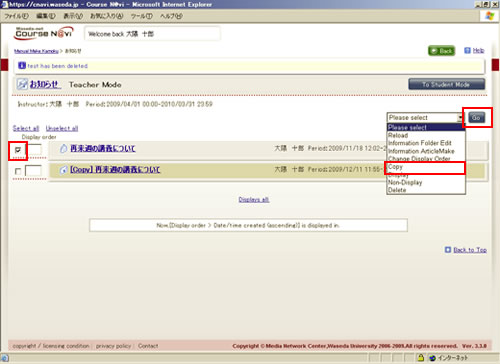
- Memo
- You can select more than one notice to be copied.
- The notice to be copied is displayed. Check the notice to be copied, and select the change standard date. If there is nothing to change, click .
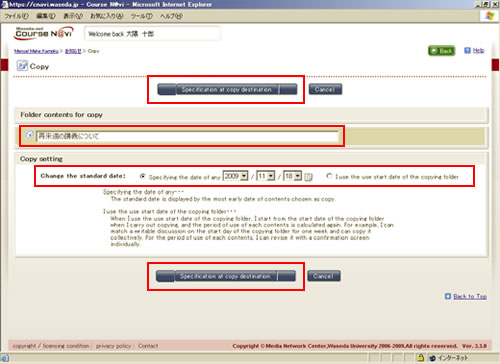
- Memo
- If you set [Standard date] when specifying the copy destination, the content of the copy destination can be created with the same timing as the copying folder. You can use the calendar that by clicking the calendar icon
 .
.
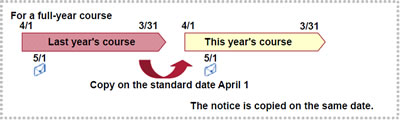
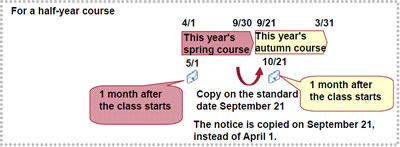
- Check the name of the course to which you want to copy the folder, and click .
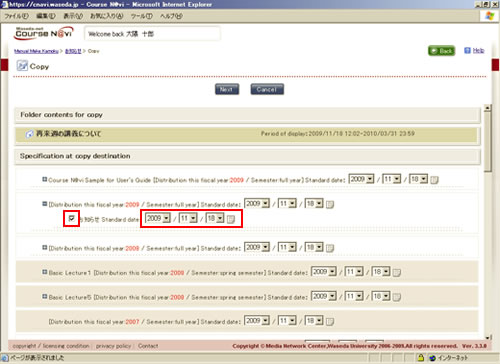
- Memo
- Past courses are displayed in sepia.
- The information to be copied is displayed. Check the information, and click .
- Memo
- Before clicking , you can change the Title, Teacher, and Period of display.
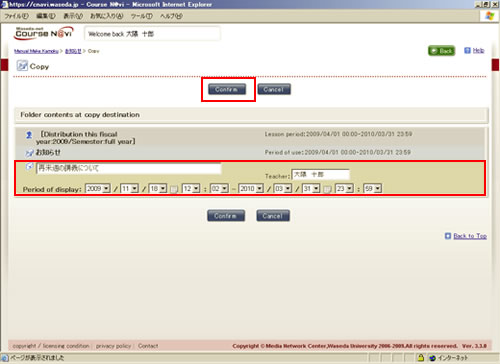
- Memo
- Even if the copying folder has [Yes] checked for [Notice e-mail distribution], the setting of [Notice e-mail distribution] needs to be changed to [No] for a notice copied to another folder.
To send e-mail for a copied notice, check the information of the notice and then check [Yes] for [Notice e-mail distribution].

